 |
Quick Start |



|
This topic briefly overviews the main commands. It is made to help you get started with Free Password Manager quickly. This topic is recommended for reading to both newbies and advanced users.
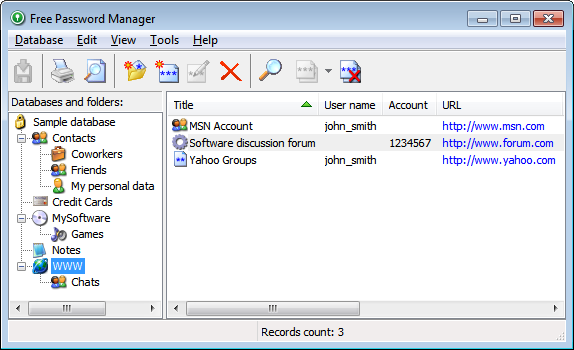
Creating databases and folders with required fields structure
Do not use the sample database for storing your data. Once the program is installed, please create a new database and set a strong hacker-proof password for it.
![]() NOTE: The password must be of at least 8 characters long and contain numbers, caps and lower case letters, and punctuation characters.
NOTE: The password must be of at least 8 characters long and contain numbers, caps and lower case letters, and punctuation characters.
Create a folders structure for storing your data. Create a required field structure and list columns to be displayed for each folder. The field structure can be copied from the sample database. To have that done, simply copy the folder to your database and delete the demo records from it.
Importing data to the program
Once your database and folders structure are created, you can import your data, if you have them stored in a text file with delimiters or in the .csv format (Excel can save data to .csv files). First, select the folder to import the data to, and then select the Database > Import from file... item on the menu.
Configuring backup
By default, Free Password Manager always backs up databases automatically before saving them. Make sure you have properly configured the backup settings and noted where backup copies are stored to avoid the loss of data. The best place for keeping your backup folder is in a secure place on your computer's hard drive. You can configure the backup's general settings to have them applied to all databases. You can as well define backup settings for each database individually.
Installing the program on a USB flash disk and synchronizing databases
If you use several computers, you can choose to install the program on a USB flash disk (removable device) for more convenience. This way, you will always have access to your data and will be able to run the program on any computer, without having to install it first. There are several ways the program can be used:
| 1. | Always run the program on the USB flash disk. The database is stored on the same disk. |
| 2. | Run the program installed on your computers (home computer, office computer, laptop) and then set the program to use the database stored on the USB flash disk. |
| 3. | Run the program installed on your computers and use the local database. To maintain the freshness of the data, synchronize data in the local databases with the one stored on the USB flash disk. |

