 |
Working with databases |



|
List of all your databases is displayed in the left part of the program's window. The icon which shows current state of the database is shown to the left of the database name. In case the icon is gray the database is closed, when it's yellow - opened.
To open database doubleclick on the needed database and enter the password in the displayed window. Also database can be opened through Database > Open menu or popup menu which can be invoked by clicking right mouse button.
![]() NOTE: If you open a database that already opened at other computer in write mode then this database will be opened in the read only mode.
NOTE: If you open a database that already opened at other computer in write mode then this database will be opened in the read only mode.
If you need true multi-user password manager, use Crypt-o product.
To create new database select menu Database > Create new.... Then choose database name, password in the popup window. You can specify folder where this database will be stored. See Database settings topic for more information.
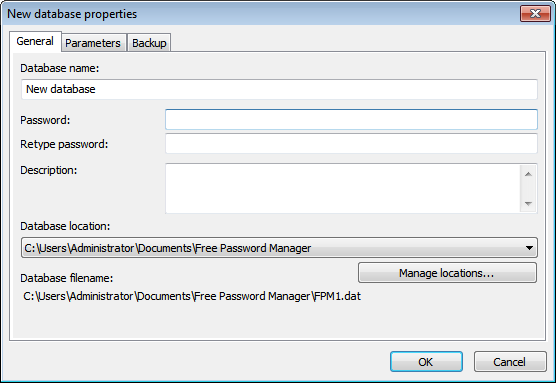
Changing settings of your database
To change settings of a database select menu Database > Properties.... Then change required settings in the popup window. You can change database's name, password, folder where this database will be stored. See Database settings topic for more information.
After making some changes in your database save them, otherwise the changes will be lost. To save changes press Save button on the toolbar or select menu Database > Save. While closing database or the program itself you'll be automatically prompted to save all recently made changes into your database(s).
![]() NOTE: By default automatic backup copy is made before each save of a database. To setup autobackup parameters see Configuration of Free Password Manager - Backup and Database settings - Backup topics.
NOTE: By default automatic backup copy is made before each save of a database. To setup autobackup parameters see Configuration of Free Password Manager - Backup and Database settings - Backup topics.
If you want to delete some database you need to open database and select Edit > Delete menu item and confirm the operation in the popup window.
![]() NOTE: To delete an inaccessible database you need to delete its file. To do that select the database and choose Tools > Go to databases folder menu item. Explorer window will be opened and database file will be selected. The file will be in following format: FPMX.dat (where X is some number). Just delete the selected file and the database will be removed from Free Password Manager.
NOTE: To delete an inaccessible database you need to delete its file. To do that select the database and choose Tools > Go to databases folder menu item. Explorer window will be opened and database file will be selected. The file will be in following format: FPMX.dat (where X is some number). Just delete the selected file and the database will be removed from Free Password Manager.
If you want to backup some database menu Database > Backup... and choose name and location of the backup file in the popup window.
Restoring database from backup
To restore database from backup select menu Database > Restore.... Then choose backup file to be restored in the popup window and press Open button. If database to be restored is already exists then you will be prompted to overwrite it or to restore as new database.

