 |
Printing |



|
Crypt-o allows you to print your data. You can either print data stored in the current folder or print all data stored in a database. You can create your own print templates with desired report name, columns to be printed, their titles, width, length, sequence, format and other parameters. Page orientation (portrait or landscape) and margins can be specified as well.
Printing data from a folder
To print data from a folder, select it and press the Print button on the toolbar. To see how the data will look like when printed out, press the Print preview button on the toolbar.
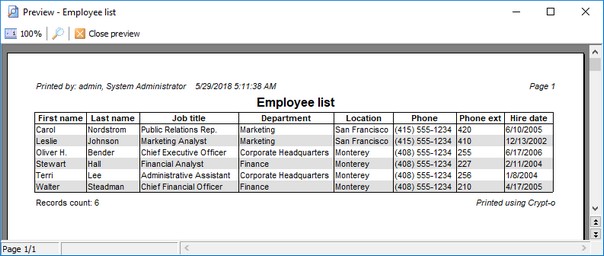
The print preview window
Configuring printed data appearance
To configure columns to be printed, their order and width and other parameters choose Database > Print setup... from the menu. The print setup window for the last used print template will appear.
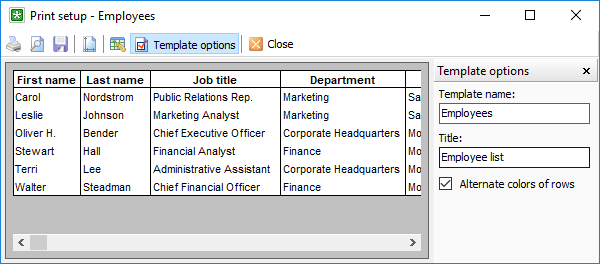
The print template setup window
Use the mouse to change columns width and drag columns to change their order.
Press the Columns setup button on the toolbar to change columns' visibility, order, title, width and alignment.
Press the Template options button on the toolbar to change a title of the template.
Press the Page setup button on the toolbar to change page orientation and margins.
Use the Print preview button to see how your report will look like.
Printing the entire database
To print the entire database, choose Database > Print... from the menu. The print parameters window will appear. Deselect the ![]() Print current folder only option, choose the print template and printing parameters. Then, press Print to start printing.
Print current folder only option, choose the print template and printing parameters. Then, press Print to start printing.
Press the Action button to access additional commands:
| • | Print Preview to see how your report will look like. |
| • | Manage templates to create/modify/delete print templates. |
| • | Save to file to save the report in one of the following file formats: |
| ▪ | Rich text file (RTF); |
| ▪ | Excel file (Excel2003 or later); |
| ▪ | HTML file. |
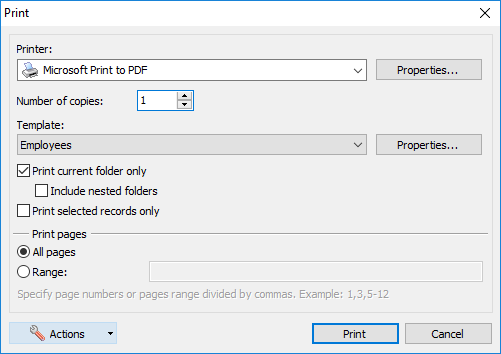
The print parameters window
Printing selected records only
To print selected records only, choose Database > Print... from the menu. The print parameters window will appear. Select the ![]() Print selected records only option, choose the print template and printing parameters. Then, press Print to start printing.
Print selected records only option, choose the print template and printing parameters. Then, press Print to start printing.
To manage print templates, select Database > Print... from the menu and press the Templates... button. The window that appears will let you create, edit or delete print templates. To create a new template, press New... button and then setup template options, like the template name, columns to be printed and their parameters, etc.
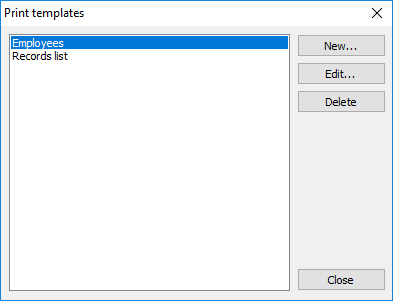
The print templates window

