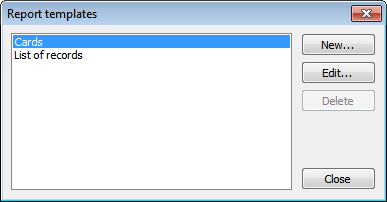|
Printing |



|
Free Password Manager allows you to print your data. You can either print data stored in your current folder or print all data stored in the database. There are options to print data as a table or as a card (form). In addition, you can create your own report templates with report name, columns to be printed, their titles, width, length, sequence, format and other parameters. Page orientation (portrait or landscape) can be specified as well.
Printing data from current folder
In order to print data from a folder, select it and press the Print button. To see how the data will look like when printed out, press the Print preview button.
Printing the entire database
To print the entire database, select the Database > Print... menu item, and choose the report template and printing parameters. Then, press Print or Preview to see how your report will look like.
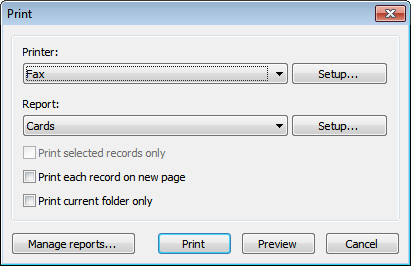
Creating report templates
To create a new report template, select the Database > Print... menu item and press the Manage reports... button. The window that appears will let you create, edit or delete report templates. To create a new template, press New... button and then enter template parameters, like the template name, columns to be printed and their parameters, etc. The Layout tab lets you set page orientation (portrait or landscape) and report format (table or cards).