 |
Working with files |



|
To securely store files you can attach them to records.
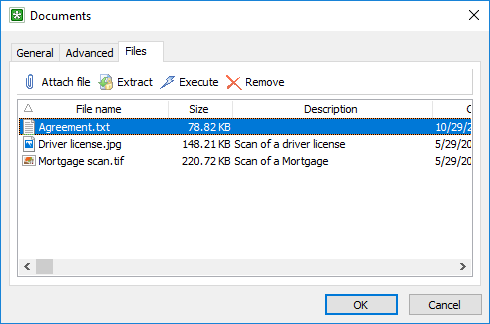
The Files page
Attaching files
To attach a new file, select the record to add the file to and then open it for editing. In the window that appears, open the Files tab and then click on the Attach file button. Next, select the file to be attached and then click on the Open button. Also you can use drag and drop to attach files.
Extracting files
To extract a file, select the record to extract the file from and then open it for editing. In the window that appears, open the Files tab, then select the file to be extracted (or select several files by holding the Ctrl key down) and then click on the Extract button. Next, select the folder where the files are to be saved and then click OK.
Another way to extract files is right-clicking on a record or folder and using the popup menu's Extract files... item.
Also you can use drag and drop to extract files.
Executing files
To execute/open a file, select the record to extract the file from and then open it for editing. In the window that appears, open the Files tab, then select the file to be executed and then click on the Execute button. The file will be extracted to the temporary folder and executed/opened. Crypt-o will wipe the extracted file from the file system when you close the file.
Editing files description
To edit a file description, select a file and press the F2 key to the description show edit box. Press Enter to finish editing.
Removing files
To remove file, select the required record and open it for editing. In the window that appears, open the Files tab, select the file you need (or select several files by holding the Ctrl key down) and then click on the Remove button. Then confirm the removal by clicking on the Yes button in the confirmation window.

