 |
Synchronizing database |



|
Free Password Manager can synchronize databases. To use this function, make sure that both databases participating in synchronization have the Log data changes parameter in database properties enabled.
To synchronize current (local) database with another (remote) database, select Database > Synchronize... on the menu. In the window that appears, select the folder where the remote database is stored, then select the database and click OK.
![]() Synchronize local changes to remote database - when this option is enabled, the program will perform the two-way synchronization of changes in both local and remote databases; i.e. when the synchronization is over, both databases will be fully identical.
Synchronize local changes to remote database - when this option is enabled, the program will perform the two-way synchronization of changes in both local and remote databases; i.e. when the synchronization is over, both databases will be fully identical.
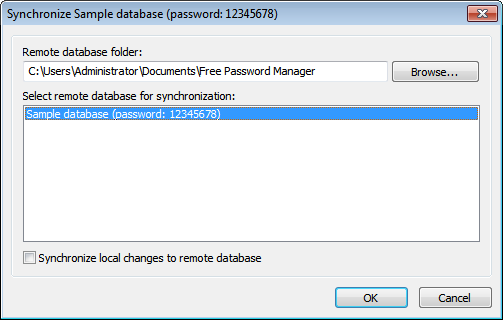
To synchronize database on a local computer with one on a USB flash disk, use the Install to removable device Wizard or Quick install to removable device functions.
| 1. | Make sure that data changes logging is enabled for a database. To do that open database properties and make sure that Log data changes option is turned on at Parameters page. |
| 2. | Install Free Password Manager to removable device using Install to removable device Wizard and make sure that the database will be installed at the device as well. |
| 3. | Now you can take you removable device with you and make changes into the database stored at the device. Also the local database can be changed. |
| 4. | It is time to synchronize both local and remote databases. Plug the device into PC. Use Install to removable device Wizard at PC again, choose to install the same database and make sure that Synchronize database before overwriting option is set in the Wizard. |
| 5. | Wizard will apply remote changes to the local database and then copy synchronized database to the removable device. |
| 6. | Now you have 2 identical databases at both locations (PC and removable device). |

